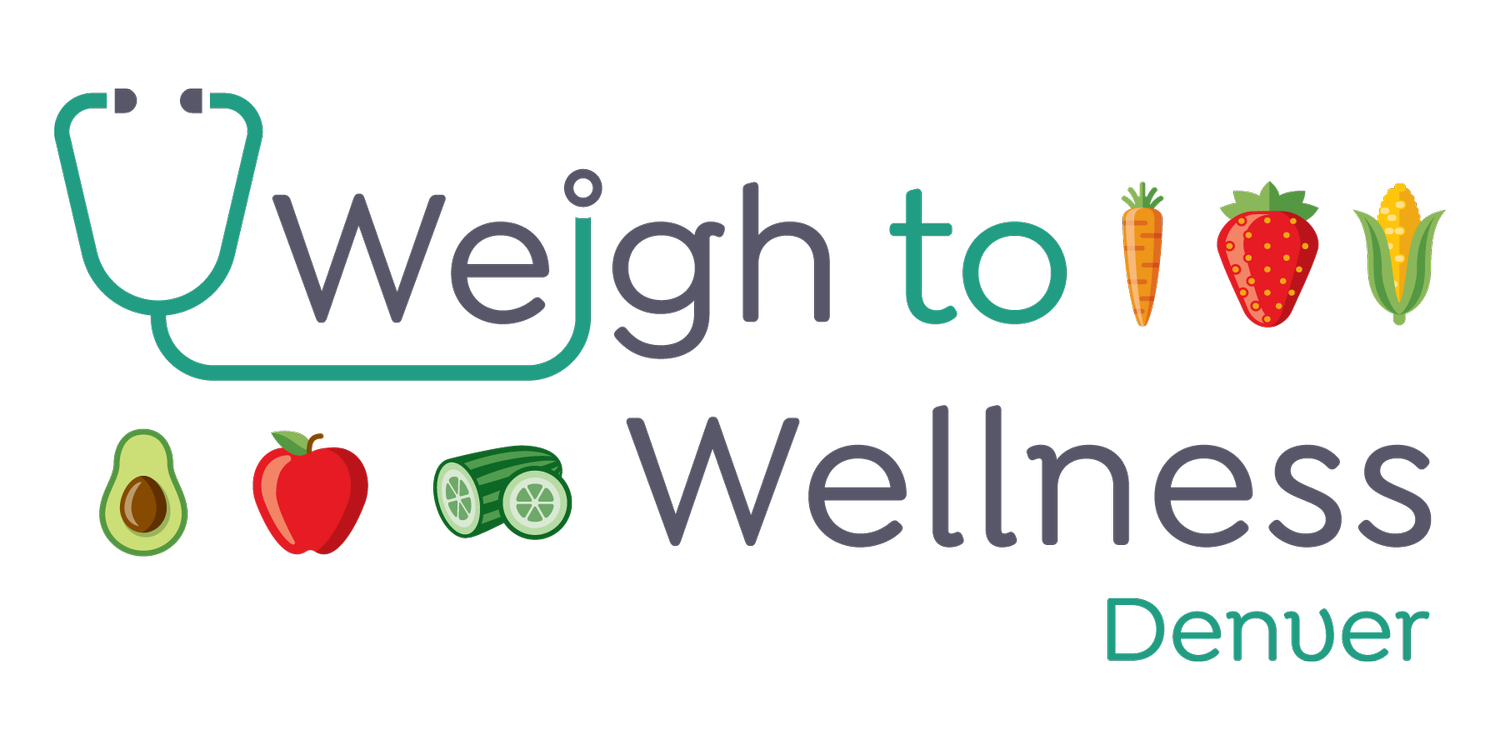Guide to the New Patient Paperwork
Thank you for making an appointment to see one of our providers! We want you to have a good patient experience and using this guide will make sure everything goes smoothly at your check in. These forms will require 30-45 minutes to fill out. Always hit ‘Save’ or ‘Update’ and you can come back to the parts you have not finished.
If the portal is not working for you, you can download the paperwork and print and fill out by hand here - Paperwork PDF
Register for your Portal Account
**This process will be easier if you use a computer instead of your phone**
If you have issues or questions on any part of the Paperwork feel free to call the office at 303-321-2383.
First, you need to register in our patient portal. You were sent a registration email on the same day your appointment was made, use the link in that email to register your portal account (If you can’t find the email call the office). Click on the top link, it will send you to a page asking you to verify who you are by sending a security code to yourself. There will be an empty box, you have to click in this box TWICE to populate your phone number. Do not skip this step, it can lock you out of your account.
When you click request pin code, you will be sent a text message with the security code and the website will prompt you to create your account. Enter the Pin code you received then, create a username and password.
Username: Can be whatever you want
Password: Needs to contain - a number, a capital letter, a special character, and must be a minimum of 8 characters. The office can’t access your password so write it down or make it something you will remember
Congratulations!! You are registered for our Patient Portal.
Once you are in the patient portal, scroll to the bottom of your dashboard where it says ‘Getting Started’. After you complete one section and click update, go back to the dashboard, scroll down, and select the next link.
Demographics
Fill Out Demographics
Make sure you click on each section
Primary Care Physician – search by last name. if your PCP is not listed, please select ‘unlisted’.
Remember to hit ‘UPDATE’ at the bottom to save the information.
Fill Out Primary Insurance
If you have an in-office appointment, we will scan your card and enter it for you at the time of your appointment.
If your appointment is via Telemed – upload a clear, landscape picture of the front and back of your card.
Fill Out Secondary Insurance – only fill out if you have a secondary insurance.
Consent Forms/Patient Paperwork
If you have an in-office appointment you can skip this step, we will have you fill them out in the office.
If your appointment is via Telemed please sign all documents
Click in the gray box to draw your signature
Click ‘Apply Signature’
Click ‘Sign Document’
Add Pharmacies
Please list any pharmacy you prefer prescriptions to be sent to.
Add Contacts – **Skip this section**
Health Records
Add Allergies
If you don’t have any allergies, it will automatically list ‘No Known Drug Allergies’
The search features recognizes most drugs and some common foods but you may not find things like grass or seasonal.
Once you find the allergen, click Next and it will have you note your reaction. You click ‘Add New Allergy’ for each one you have.
Add Medications
List all current medications you are taking.
You may want to have your pill bottles to be sure the name is spelled correctly for the search function to find it.
It will also ask you for the dose, the date you started it and who it was prescribed by.
Medical History
Fill out Medical History
You will see 8 sections to be filled out. You can go down the list. Make sure to hit SAVE and NEXT to continue down the list
Each section is filled out differently
Comments only – Fill out your answers in the comments and leave N/A button highlight
‘YES’ or ‘NO’ – Click on the appropriate answer and ad any details you like in the comments section
**Depending on your gender and/or age, you might not have all sections listed**
Weight History – Comments only
Menstrual History - Comments only
Lifestyle History - Comments only
Lifestyle History Child - Comments only
Social History – ‘YES’ or ‘NO’
Social History Child - ‘YES’ or ‘NO’
Past Medical History – ‘YES’ or ‘NO’
Family History – ‘YES’ or ‘NO’
Surgical History – ‘YES’ or ‘NO’
Dietary History – ‘YES’ or ‘NO’
Ideally all of the sections will say ‘Completed’ and you are finished! Phew!
Fill out Medical Survey – **Skip this section**
If you would like to be sure all of your information is visible to the staff in our electronic medical record (EMR), you can go to Messages and hit ‘Compose a Message’ to Front Desk/Scheduling to confirm. The staff will message you back that everything looks great or that we cannot see the information.
Please bring your ID as well as your insurance card(s) with you to your visit.
We are looking forward to meeting you! If you have any questions, please call (303) 321-2383 or email info@wtwdenver.com or message the ‘Front Desk’ in the patient portal. Thank you, we appreciate the time you are taking to complete them before your first visit.
Paperwork PDF’s
If the portal is not working for you, you can download the paperwork here and print and fill out by hand. There are a few options for how to send that information back to us:
You can scan or take clear pictures and email it as an attachment to info@wtwdenver.com
Fill out the paperwork at home and bring it to your appointment 30 minutes early so we have time to enter the information
Let us know you will be coming in to your appointment 60 minutes early to fill it out at the office
Please know, we will be checking in with you starting 3 days ahead of your appointment time if we cannot visualize your information in our EMR. We will contact you by email, phone and text. If you are bringing physical paperwork in to your appointment please contact the office and let us know.
Download Paperwork PDF’s
Child Paperwork (age 17 and under)
Please bring your ID as well as your insurance card(s) with you to your visit.
We are looking forward to meeting you! If you have any questions, please call (303) 321-2383 or email info@wtwdenver.com or message the ‘Front Desk’ in the patient portal. Thank you, we appreciate the time you are taking to complete them before your first visit.